How can I reset my iPhone's passcode?
Hey, guys.
Resetting an iPhone passcode requires erasing the device, which deletes all data and settings, including the passcode. You can then restore your data from a backup. Here's how to reset your iPhone passcode:
Tips:If your iPhone was once connected to a computer and trusted this computer, you can still back up your data before the device shows that iPhone is unavailable.
Method 1: Using iTunes (or Finder on macOS Catalina and later)
- Connect your iPhone to your computer: Use the USB cable that came with your iPhone.
- Open iTunes or Finder:
- On macOS Catalina or later, open Finder.
- On macOS Mojave or earlier, or on a Windows PC, open iTunes.
- Enter Recovery Mode:
- For iPhone 8 and later: Quickly press and release the Volume Up button, then the Volume Down button. Then, press and hold the Side button until the recovery mode screen appears.
- For iPhone 7 and 7 Plus: Press and hold the Volume Down and Sleep/Wake (Side) buttons at the same time. Keep holding them until you see the recovery mode screen.
- For iPhone 6s and earlier: Press and hold the Home and Sleep/Wake (Top or Side) buttons at the same time. Keep holding them until you see the recovery mode screen.
4. Restore your iPhone:
- In iTunes or Finder, locate your device.
- You'll see an option to Restore or Update. Choose Restore. This will download the latest iOS and erase your device.
5. Set up your iPhone: After the restore process completes, set up your iPhone as new or restore from a backup.
Restore your iPhone, iPad, or iPod to factory settings - Apple Support
Method 2: Using iCloud (Find My iPhone)
- Go to iCloud.com: Open a browser and go to [iCloud.com/find].
- Sign in: Log in with your Apple ID and password.
- Select your iPhone: Click on All Devices at the top and select your iPhone.
- Erase iPhone: Click Erase iPhone. This will erase your iPhone and its passcode.
Erase a device in Find My on iPhone - Apple Support
Method 3: Using the iPhone itself (iOS 15.2 and later)
- Enter the wrong passcode: Continue entering the wrong passcode until the iPhone shows the Erase iPhone or Forgot passcode option.
- Tap Erase iPhone: Follow the on-screen instructions to erase your iPhone.
- Sign in with your Apple ID: You will need to enter your Apple ID and password to erase the device.
- Set up your iPhone: After the erase process completes, set up your iPhone as new or restore from a backup.
How to reset forgotten iPhone passcode?
Important Notes:
- Backup: Ensure you have a backup before you start this process, as it will erase all data on your iPhone.
- Apple ID and Password: You'll need your Apple ID and password to disable Activation Lock if it's enabled.